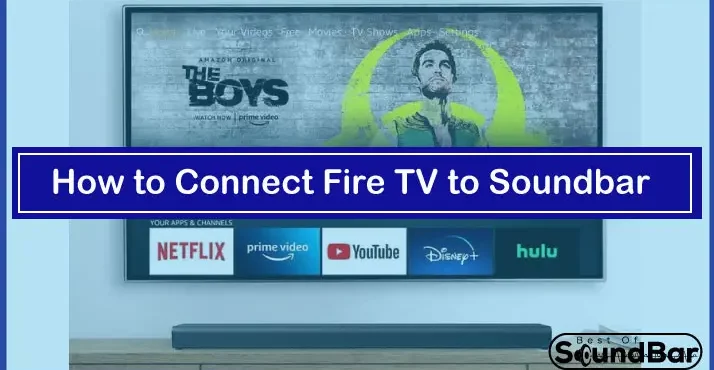Fire TV is a fantastic entertainment tool with which you can have everything in your hand. Fire TV can be connected with any device you want to, be it a television or laptop. You get outstanding images with vivid colors.
But what if you link your Fire TV to your television, but it does not render impressive audio because of bad inbuilt television speakers.
The simple solution to this problem is to connect your fire TV to Soundbar. The Soundbar is an excellent audio system that gives you a theatre-like experience in The comfort of your home.Â
Steps of the How to Connect Fire TV to Soundbar are as under:
- Use an Adapter
- Connect Fire TV With Soundbar
- Use HDMI Cable For TV
- Change the Source Setting
- Change the Source Setting of TV
How to Connect Fire TV to Soundbar – StepsÂ
The below-mentioned steps will hardly take 10 to 15 minutes, and you have to make sure that all the three devices, your Soundbar, Fire TV, and television, are in close range.
Step 1: Use an Adapter
The Fire TV comes with a cable on both ends. The cable on one end gets connected to the stick, and the second one can be plugged into any other device, in this case, an adapter.
So you have to take the USB adapter and connect it to the power outlet. Now connect the second end of the USB adapter with the Fire TV Stick.
You must always use an adapter when you connect Fire TV to the Soundbar because there can be power issues if you connect it directly as Fire TV requires a lot of power from the outlet.
Step 2: Connect Fire TV With Soundbar
In the second step, you have to connect the Fire TV Stick with the Soundbar. So now you have connected the adaptor with the power source and the firestick with the adapter. Now you have to put the Fire TV stick into the HDMI port on the Soundbar.
You can find several jacks at the back of the sound, but you only have to connect the Fire TV with the HDMI input. If you see the HDMI Output port, ignore it and any other port that you will see on the Soundbar.
Step 3: Use HDMI Cable For TV
The connection between the fire TV and Soundbar will only be complete when you connect your Soundbar with the television. And for this step, you will require an HDMI cable.
Remember in the previous step; we told you to ignore the HDMI Out port on the Soundbar?
That will be used in this step. So now you have to take the HDMI cable and connect one end of the cable into the HDMI Out port of the Soundbar, and the second end will be plugged into the HDMI Input port of the television.
Step 4: Change the Source Setting
Now to start the Soundbar, you have to change the input source of the device. Use the remote control of the Soundbar and go to the settings menu.
In the source setting, you will find various HDMI port numbers, and From there, you have to select the HDMI port with which you have connected the Fire TV.
Step 5: Change the Source Setting of TV
This is the last step in which to complete the connection between the three devices; you have to change the input source setting of the television as well.
Go to the settings menu and then to the sound settings. From there, you can change the source set to the HDMI port number with which you have connected the HDMI cable.
When you change the source settings of both the devices and everything is connected correctly, you will be able to watch the content of the Fire TVÂ on the television and hear the audio from your Soundbar.Â
Summing it Up
Poor audio quality can be a significant disappointing factor when you want to enjoy a high-definition movie or video.At first connecting Fire TV to Soundbar can seem incredibly confusing to people; however, when you master the steps, you can establish the connection in just a few minutes.
Even though you have connected everything perfectly, sometimes you can face issues, and in such cases, you can try reconnecting HDMI cables and the adapter with their respective source. You can conveniently connect Fire TV to Soundbar and enjoy the best video and audio quality by troubleshooting the problem.