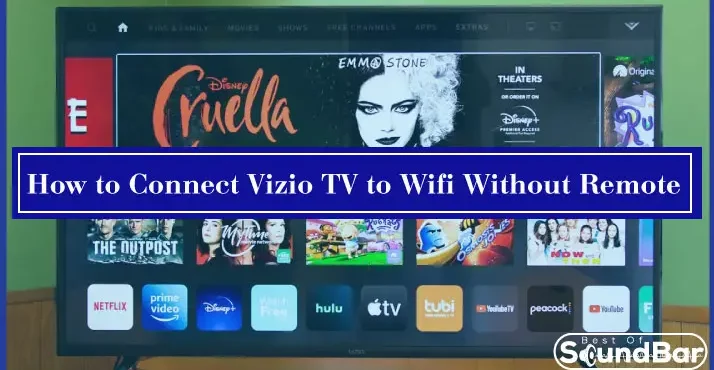Vizio television is one of the most popular televisions that is used widely by users. The overall experience that users get on Vizio TV is beyond expectations, and if you want to enhance that experience, you can connect Vizio TV to Wi-Fi.
We all agree that to access all the features and functions of a device; you must have its remote control in your hand; otherwise, everything becomes full of hassle and complications.
If you still don’t have a Vizio remote control and want to access many features, including connecting the Vizio TV to the Wi-Fi, don’t panic. This article will share how you can connect Vizio TV to Wi-Fi without a remote.
Ways to Connect VIZIO TV to WiFi Without Remote
Since you would require a remote control to have access to the other features of Vizio TV, it is better to order a new remote control from the website. However, if you have lost your remote control or it is not working, and you still want to connect to the Wi-Fi, there are specific ways that you can try.
There are majorly two ways that you can try to connect Vizio TV to Wi-Fi without the remote control. The first method uses an ethernet cable, and the second one is with the help of universal remote control.
The steps that we will share for both of these methods are applicable for every Vizio TV model, so you don’t have to try anything extra or different with different TV models.
Method 1: Connect VIZIO TV to Wi-Fi with an Ethernet cable.
The first method that we will share is the Ethernet one which is extremely common because nowadays everyone has an ethernet cable in their home.
Steps to follow for connecting the VIZIO TV to WiFi
- The first step for this method will require you to buy an ethernet cable and look for an Ethernet port On your Vizio TV. You can find an Ethernet port on the back of the television with the other connectivity ports.
- You have to look for a parallel ethernet port on the Wi-Fi router if you want to connect your television to Wi-Fi the second step. It would help if you connected the ethernet cable to the ethernet port of both devices only to establish a connection between them.
- The next step is to put one end of the ethernet cable in the port of the Vizio TV and the other end into the Ethernet port of the Wi-Fi router.
- Now when you have connected the ethernet cable with both devices, turn on Vizio TV with the help of the power button. You can find the power button either on the back or on the left side.
- When you have turned on your Vizio TV, you have to look for the menu button. It is essential that you know if you cannot find the menu button on your TV, you cannot proceed with this process any further.
- You can find the menu button with the rest of the buttons usually placed either on the front or the side of Vizio TV. When you find the menu button, hit it.
- On the menu page, you will find the home network. You can use the arrows provided with the set of buttons on the Vizio TV to go up or down the options. With the help of the arrows, select the home network where you will have to change the connection type from wireless to wired connection.
- Once you change the connection type to a wired network, your Vizio TV will be connected to the Wi-Fi. To check if the connection has been established, you can play anything on your TV.
This was the ethernet cable method that you can use to connect Vizio TV to your Wi-Fi. Indeed this step is a little complicated, and you will have to spend sufficient time to get done with this process.
One more thing that you must know is that if the ethernet cable cannot establish a connection between Vizio TV and Wi-Fi, try replacing the ethernet cable once because it might be damaged.
If the ethernet cable is in perfect condition and you can still connect Vizio TV to Wi-Fi when you can try rebooting your router once or simply try the universal remote.
 The major drawback that you have in this method is the set of buttons. If you cannot find the required buttons on your television for this process, you won’t be able to use an Ethernet cable to connect with your TV with Wi-Fi without a remote.
Method 2: Use a universal remote to connect Vizio TV to WiFi without a remote.
If the ethernet cable does not work for you, you can try the second method, which is the easiest and the most proven one. This method is the use of a universal remote.
A universal remote is one of the must-have devices in a house because, with this device, you can control and use whichever device you want. The specifications and the configuration of a universal remote are built to be compatible with every device that you can find on the market.
Universal remote is compatible with speakers, Soundbars, and television home theatre. Therefore, if you want to connect your TV to Wi-Fi, you can use a universal remote to do that in just a few seconds.
You will find universal remotes of various brands, so we recommend you check the reviews and feedback of all the brands that you are interested in and then buy the universal remote for yourself.
When you have a universal remote, you don’t have to invest in a new Vizio remote control if you have lost or damaged it. You can conveniently use it for accessing and controlling the features and functions of Vizio TV.
How to Have Access to the Other Features of Vizio TV Without a Remote?
If you have the universal remote control, you don’t have to worry about this aspect, but if you have used the net cable to connect Vizio TV to Wi-Fi, you need something to access other features of the television.
The simplest way to do that is with the help of a Vizio smart cast app. With the Vizio smart cast app, you can access all features of the Vizio TV. Just make sure that your mobile phone in which you have the application is connected with the Wi-Fi, and your Vizio TV is also connected with the internet.
Wrap up
Ethernet cable and universal remote are the two ways to connect Vizio TV to Wi-Fi without a remote, and both the waves were the best, but the simplest one has a universal remote control. We hope that this article will help you establish a connection between Vizio TV and Wi-Fi without a remote.