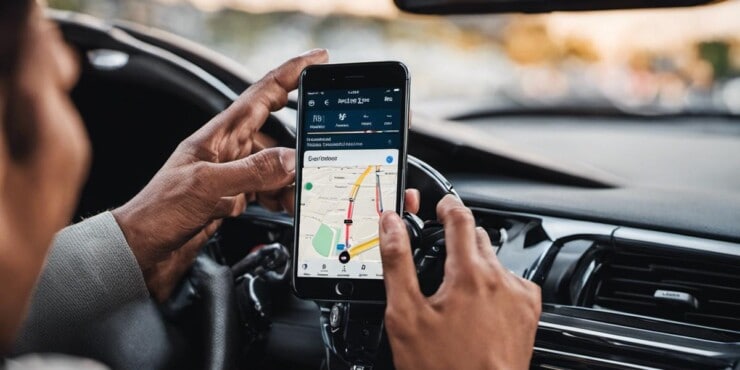In this age of wireless technology, we have access to a plethora of innovative devices that aim to simplify and enhance our lives, with Bluetooth being one of the pioneering technologies that have made this possible. Among the myriad of Bluetooth-powered devices that exist today, one of the most common ones are Bluetooth speakers, with the JBL brand standing out as a popular choice for many. This guide will equip you with the necessary knowledge to seamlessly connect your JBL speakers to your iPhone. We’ll dive into the inner workings of your iPhone’s Bluetooth settings, the procedure to power on and connect your JBL speakers, and how you can troubleshoot common connectivity issues.
Understanding Bluetooth Setting
Navigating iPhone Bluetooth Settings: A Seamless Guide
Bluetoothing in and out of your iPhone is no rocket science! Whether you’re looking to connect headphones for a hands-free call or kick-start that belated weekend party with your choice of music, mastering the Bluetooth controls is essential. Let’s not beat around the bush, and deep-dive into the technique!
Before you start, it’s fairly significant to ensure that the device you’re about to connect is compatible with Bluetooth. Once that’s certain, make sure the device to be connected is in close vicinity with the iPhone, preferably within the Bluetooth range.
Start with the basics. On your iPhone, access the settings icon, a grey gear that leads you to the entire virtual system. Tap it once and you’re in!
Give it a quick scroll and tap onto the ‘Bluetooth’. It’s typically located under the ‘Wi-Fi’ option. If you find your Bluetooth already toggled on, then congratulations, you’re one step ahead in the game. If it’s toggled off, simply swipe it right.
Remember, your iPhone’s Bluetooth has to be ON to detect and pair up with other devices. As soon as you switch it ON, the iPhone begins to search for available devices to pair with. This might take a few seconds or minutes, depending on the signals and the device’s vicinity.
To connect the desired device with your iPhone, locate the device’s name from the list of ‘My Devices‘ or ‘Other Devices‘, depending on whether you’ve connected to it before or not. Tap on the device name, and voila! You’re connected.
If the iPhone prompts you to ‘Forget this Device‘, it is generally because the device has been connectd with your iPhone before. In case you wish to erase the device’s memory, tap on the option and the device would be removed from your iPhone’s previously connected devices. To reconnect, you’d need to go through the pairing process again.
Lastly, if you wish to disconnect your Bluetooth, head back to the very place where we started, i.e, ‘Settings‘. Check for the connected device’s name and tap on the ‘i‘ message next to the name. You would be provided with the option to ‘Disconnect‘. Tap on it and you’re done!
Navigating through iPhone Bluetooth settings is efficient and straightforward. The best part? It takes up minimal time and effort. Harness the power of the tech at your fingertips, simplifying life one tap at a time. Turn on, tune in, and connect!

Powering and Connecting JBL Speakers
Streamline Your Audio Experience with JBL Speakers: Pairing Procedures Unveiled
No one can dispute the revolutionary impact Bluetooth has had on our audio experiences; it’s been a game-changer, making cables look like relics. For all lovers of crystal-clear audio and powerful bass, JBL speakers stand out as reliable and efficient gadgets that add significant value to your music indulgences. Pairing these speakers with your iPhone is a seamless process that promises phenomenal sound quality.
Jumping right into the process, preparing your JBL speakers for pairing is easy and straightforward. Here’s a step-by-step guide:
- Power up your JBL speaker: Ensure your JBL speaker is charged up. Most models have a power button located at the top or side. Press it to switch it on. A small LED light usually indicates that the speaker is powered.
- Activate pairing mode: Once powered on, the next step is to make your JBL speakers “discoverable.” You can do this by long-pressing the Bluetooth button on your JBL speaker until you hear a beeping sound or see the Bluetooth icon flash; this varies across different models.
- Switch on Bluetooth on your iPhone: Your iPhone should now detect your JBL speaker. Remember you already know how to navigate Bluetooth settings on your iPhone.
- Select your JBL speaker: From the list of detected devices on your iPhone, find your JBL speaker. It is usually identifiable by the model name. Click on it.
- Pair the devices: Your iPhone and JBL speakers should now connect automatically. You’ll often hear a sound or see a light flash on some models confirming that pairing was successful.
Now, it’s just you, your iPhone, and your JBL speakers ready to belt out your favorite tunes in the best quality possible. But let’s not stop there. You might wonder, what if I have more than one JBL speaker? Well, JBL has an answer to that in their Connect+ feature.
Connect+ feature allows pairing of multiple JBL speakers together, granting the joy of amplified sound. To use this feature:
- Connect a JBL speaker with your iPhone: You already know how to do this.
- Activate Connect+: Once paired, press the Connect+ button on your first speaker. The LED indicator below the power button will start flashing.
- Turn on the second speaker and activate its Connect+ mode: The second speaker should join the network created by the first speaker.
- Play music: Begin playing music from your iPhone, and it should now come from both speakers, transforming your space into a miniature concert hall.
Through these steps, you can master the art of managing JBL speakers’ pairing, giving you more time to enjoy your favorite music, podcasts, and audio books. Remember, technology is here to simplify life, not complicate it. Embrace it and enjoy every moment.

Troubleshooting Connection Issues
Moving along with the Bluetooth connection steps, if an iPhone fails to detect or connect to JBL speakers, this doesn’t necessarily mean that there’s a critical issue with the phone or the speaker. Various reasons could be behind this problem, with some of the most common ones being interference from other Bluetooth devices, software glitches, outdated iOS, or the fact that your speaker may not be in pairing mode.
Among the first things to check when facing this problem is the software version of the iPhone. It’s crucial to ensure that the operating system (OS) of the iPhone is up to date since outdated software can cause issues with Bluetooth connectivity. To update the iPhone’s OS, navigate to “Settings”, then to “General” and finally “Software Update”. If there is an update available, proceed by following the on-screen instructions to install.
Subsequently, resetting the network settings on the iPhone often does the trick when it comes to connectivity issues. Be aware though, resetting network settings will erase all network settings, returning them to factory defaults. It will not erase content like photos or contacts. Navigate to “Settings”, then “General”, “Reset,” and select “Reset Network Settings”. The phone will restart, and once turned back on, try pairing the iPhone with the JBL speaker again.
If the issue persists, a good troubleshooting step is to reset the JBL speaker itself. This will erase all previously connected devices from the speaker’s memory and allow a fresh start. To do so, turn on the speaker, and press the volume up and play buttons simultaneously until the device shuts off. Turn it back on, and it will be ready to pair.
Finally, it’s worth checking for physical interference since other devices operating in the 2.4 GHz range can interfere with Bluetooth operation. These devices include microwave ovens, wireless LANs, baby monitors, and cordless phones. Moving away from these devices should improve Bluetooth reception.
In conclusion, while it may seem frustrating when your iPhone can’t find or connect to your JBL speakers, remember that it’s often something that can be resolved with a few simple steps. So don’t panic, take a breath, and work your way through it one step at a time. Technology is here to help, not to hinder!

After arming yourself with the knowledge from this guide, no longer should you experience a heart-sinking moment when your iPhone fails to pair with your JBL speakers. By understanding how to navigate the Bluetooth settings on your iPhone, powering and connecting your JBL speakers, and troubleshooting common connection issues, you now have the skills to enjoy a smooth, wireless audio experience. Remember, technology exists to simplify life and not complicate it, and with this newfound understanding of Bluetooth connectivity, you’re one step closer to making the best out of your technological tools.