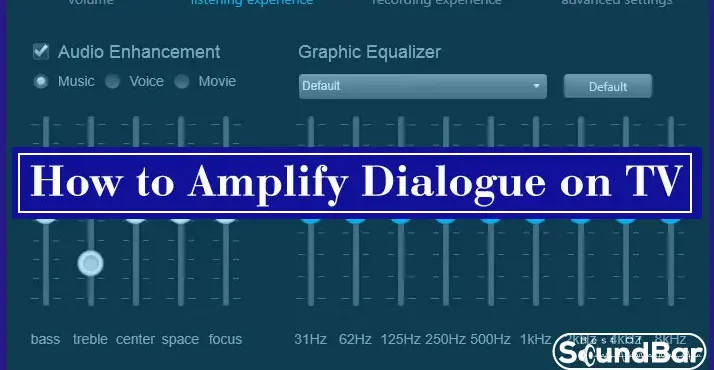Sound problems are something that a lot of people complain about when watching movies on TV. During action scenes, mainly shooting and blasting where more music is pumped in, and even producing extra bases, background music is turned up.
Our hearing is impaired because we can’t listen clearly to what the actors are speaking, because the background music is too loud.
It feels so frustrating that we are no longer given a choice. Despite this, the desire to watch movies at home on TV drastically dampens.
Do you encounter the same problem? Wouldn’t you like to find some answers to the question? We have some methods that you can apply in this case.
How to Amplify Dialogue on TV – Solutions
In this article we are providing you the five different ways by which you can amplify dialogue on your TV. The most recommended way is the first one to chose a dialogue clarity soundbar.
Use a Dialogue Clarity Soundbar
Many soundbars have support for dialogue clarity feature this means they can produce a crystal-clear sound no matter the content you’re playing. Be it audio books, podcasts, news, or any content where focus on words matter rather than action and music. As Their speakers are designed to trigger the internal clarity option of a TV (most of the TVs have that option). Then, producing sounds exceptionally remarkable.
You can also check our recommendations on Dialogue Clarity Soundbar.
https://www.youtube.com/watch?v=B4dkRZseWaw
Set Equalizer and Sound Settings
Another way to keep tweaking is the equalizer that is available on almost every TV model. Use TV remote to get into audio options, and look for advanced or expert audio settings. You will most likely land on the equalizer mode.
In order to amplify audio, you should lower specifically the base bar from equalizer settings — it will enhance audio for sure. You can also lower down all music bars other than audio (just a bit down) — so that just the audio bar will be higher than others to deliver maximum clarity in dialogues
Smart Sound Menu >Sound >Sound Mode >On
Volume Mode Menu >Sound >Volume Mode >Off
Sound Optimizer Menu >Sound >Sound Optimizer >On
Sound Mode Menu >Sound >Sound Mode >Standard
Clear Voice Menu >Sound >Sound Effects >Clear Vice >ON (if applicable)
Virtual Surround Menu >Sound >Sound Effects >Virtual Surround Plus >Off
3D Sound Zooming Menu >Sound >Sound Effects >3d Sound Zooming >Off
Dolby, DTS:X Menu >Sound >Sound Effects >OFF
Balance Menu >Sound >Sound Effects >Balance >0
AV Sync Adjust Menu >Sound >AV Sync Adjust >Off
Use Different Sound Modes
Different sound modes are preinstalled on many TVs. They can be used in different ways to improve or adjust the sound during a specific activity.
Imagine watching a movie at maximum volume on your TV. Feeling all the joy of extra bass. But just imagine listening to a podcast on that same TV with the same full volume. Surely you may face lots of difficulties understanding the words being spoken.
In order to overcome this particular problem, you better off use different modes that are already listed on your TV’s audio setting page. Therefore, when you want to watch a movie, apply the movie mode sound effect. This will give you a thrilling movie-watching experience. The sound option for podcasts will be different too, making words clear to hear.
These are some Different audio modes available on TV(s). Know them about to understand it better when to use and when not to
-
Standard Mode:
This mode is designed to function for day-to-day use. It works with movies, TV shows, and news channels. The bass is neither too loud nor too weak and it keeps a nice balance.
-
Music Mode:
Want to enjoy your favorite music to the fullest on your TV? You can use the Sound mode, which will produce more music than a voice for a more real experience.
-
Movie Mode:
This Movie mode lets you watch movies in a totally realistic tone of voice, with a lot of basses, and with lots of music.
-
Clear Voice Mode:
This mode focuses on cleaning voice. Dialogues, eventually reduce bass and background music to work out better.
-
TV Show or News Mode:
Amplify Works great watching cooking shows or TV shows. Increases the volume of your voice, music, while keeping the bass at a normal level.
Enable Dynamic Range Compression
TV models have taken into consideration an essential need for sound quality since movie casters are focusing on cinematic sound quality for today’s movies instead of the standard speakers. We can therefore enjoy a thrilling movie-watching experience.
Generally speaking, in order to achieve voice balancing on TV(s), there was a trend to include a function something like Dynamically Changing Frequencies, since due to improvements in sound quality it was not feasible to make TV speakers compete with a theater’s speakers.
Therefore, these days TVs are increasingly equipped with this function called dynamic range compression. If enabled, it compresses the frequencies of sound. The feature for sure, not something to enhance sound quality rather works as a virtual remote volume controller. The dynamic range of a soundtrack is reduced through the compression of files, not by shrinking digital file sizes.
Several brands of television are coming with this function built into it. Well, the name might be different for each brand, and you might don’t want to tweak all settings options to check out this feature. And you don’t need to.
Here are the most common names, check an option with a similar name. Enable it on.
Dynamic range compression lowers loud sounds (music and sound effects) and raises softer sounds (vocals and dialogue) so that all sounds are at a similar level. Depending on the brand and model of TV or another device, dynamic range compression goes by several names such as:
- DRC (Dynamic Range Control)
- Speech or Dialog Enhancement
- Volume Leveling
- Clear Voice (LG)
- Dolby Volume (Dolby Labs)
- Accuvoice (Zvox Audio)
- Audyssey Dynamic Volume (Audyssey)
- Reduce Loud Sounds (Apple)
- Studio Sound and TruVolume (DTS)F
Amplify Dialogue on Apple TV
The latest Apple 4k TV released in 2017 has this function built into it. If you have this model or the newest one, you can enable the dynamic sound mode by going into your Apple TV’s settings by pressing the menu button on the remote. Click enter onto the Gear icon to get into the settings page. Now, audio and video option> and enable the option naming Reduce loud sound.
Use Wireless Headphones
Although somewhat out of the topic, we decided it should be included as well. If you have never tried watching movies wearing headphones, prepare to be pleasantly surprised by the quality of sound you will hear. Only you if you don’t mind wearing headphones in the first place.
The use of headphones would be ideal for people who watch television late at night, during which other family members are sleeping at home. Although keeping TV volume low is always the best option, there are a few important things to deal with when it comes to TV sound. If you cannot figure out what’s wrong, headphones might do the trick, solving all your problems.
Despite only telling possible ways we’re not able to find out the exact reason. Because you might be someone who’s going through all the ways just to make sound clear and less background music.
Plug headphones into the headphone jack on the back of most TVs. But you will need wired headphones, of course, the short cord will be a problem unless you purchase an extension wire to attach with your wired cable.
Wireless headphones may be more convenient to use.
The latest TVs sometimes have wireless Bluetooth built-in. Maybe you could pair Bluetooth headphones. In General, TV supports wireless headphones, try and check yours!